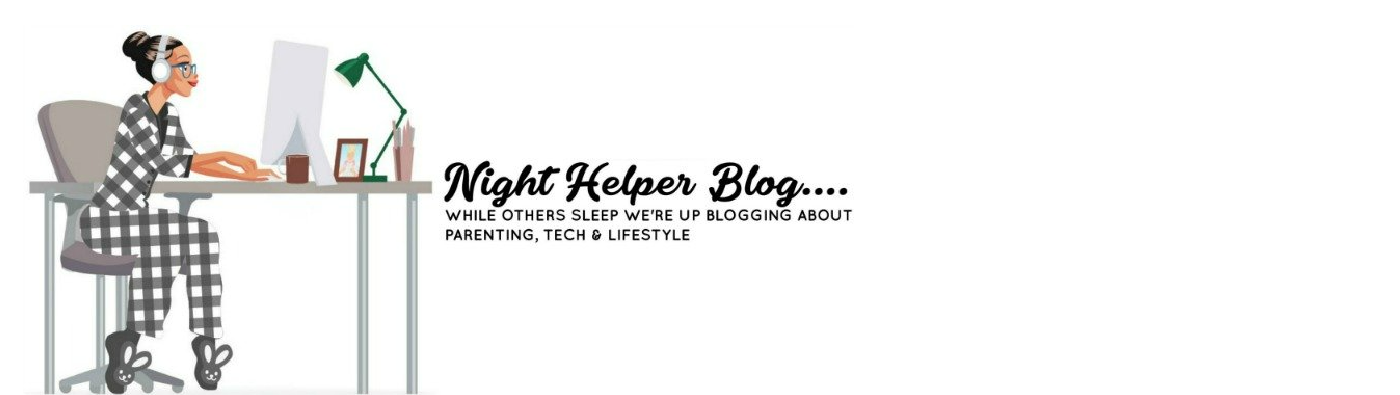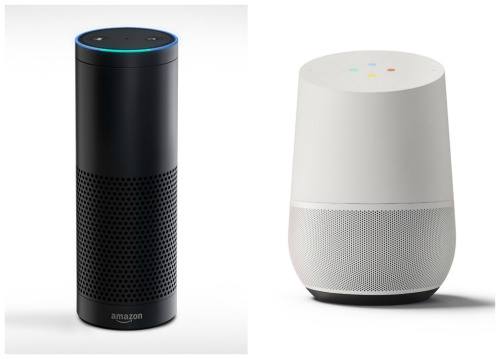Why Can’t I See Other Computers on My Network?
A home network is a fantastic way to transfer files and stream media between machines quickly. You can use a Local Area Network (LAN) to copy files just like you would on the same device, instead of tediously juggling USB sticks.
LANs can be somewhat troublesome to set up, however. When first configuring a local network, the most common issue is not being able to see the other machines. This article will help you troubleshoot LAN connectivity to get your network running smoothly.
Contents [hide]
Taking the Guesswork out of Your Local Network
When setting up a network, the most simple of problems can be maddeningly time-consuming to diagnose. Most issues provide no useful diagnostic information, leading to long hours of trial-and-error.
Things can get even more confusing when the other machines on the network don’t appear at all. How can you diagnose a network issue when the other computers aren’t even detected?
Have no fear; we are here to help! By following the simple troubleshooting steps below, you will be streaming and transferring files across your network in no-time.
First of All, Check Your Firewall
Frequently, the most basic solutions are the ones we easily miss. Regardless of what operating system your machines use, each has its particular network security settings and firewall protection.
In recent years, the Windows Firewall has become more robust, focusing on privacy and intrusion protection. While these changes are a welcome addition to Windows 10, they can make LAN setup slightly more cumbersome.
A firewall’s job is to block unwanted network traffic, and depending on configuration, will block both inbound and outbound communication.
The procedures to check firewall settings differ depending on which operating system and version you are running, but you will want to check each machine. Check to ensure that incoming and outgoing local connections are accepted on the standard ports, which typically include:
- SMB and NetBIOS: 139, 445
- SNMP: 161
- DNS: 53
After unblocking the local incoming and outgoing local traffic on all machines for these ports, recheck your LAN.
Don’t Forget Your Router
If opening a few necessary holes in the firewall hasn’t allowed you to see your other machines, the culprit may be your router. Thankfully, examining your router’s settings is much easier than ten years ago.
Modern routers today have friendly web-interfaces and even smartphone apps, giving easy access to crucial router options. As with your firewall, the exact procedure varies depending on the router brand, model, and firmware version. However, what you are looking for is the option to view access logs.
Your router’s logs may provide additional information about recent traffic blocking, which can be useful in troubleshooting. Additionally, check your router’s firewall settings too. While blocking outside internet traffic is an excellent thing, you may need to enable local file-sharing access similar to what we did previously.
Check Local Services
If your firewall and router settings all look good, the last thing we can test is local background services. Think of these services as small programs that always run in the background and provide access to specific features; in our case, networking.
In recent Windows 10 versions, many more services are disabled by default to provide better daily performance. The services needed to browse computers on the local network correctly may be turned off on your machine.
To check this, press the Windows Key + R to open the Run… window. Next type services.msc and press Enter. You will need administrator privileges to continue beyond this step. In the Services window, scroll through the list of background services until you find the following two services:
- Function Discovery Provider Host
- Computer Browser
Ensure that they don’t show up as “Stopped,” “Disabled,” or “Manual.” Double-click on each of the two entries to open the Properties window for each service, and change the Start type option to Automatic. Then click the OK button. You will need to restart your computer for this change to take effect.
Yes, You Can See Computers on LAN
After carefully following the steps above, you should be able to see your computers on your local network. While there could still be other issues, networking has generally gotten simpler with modern devices and operating systems.
If you’re looking for a break from networking woes and would like to score some cold hard cash, check out this excellent curated list of popular online casinos. And as always, good luck out there!