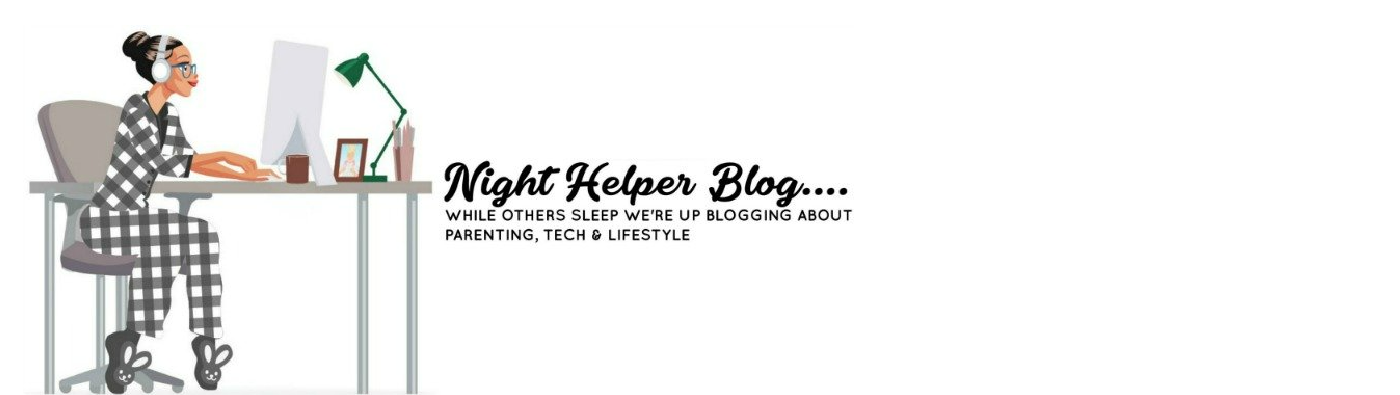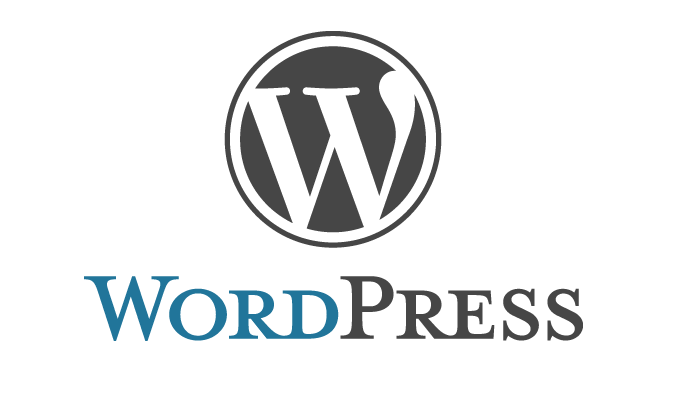Preventing Your Laptop From Overheating – Simple Yet Necessary
Overheating has to be one of the most familiar issues laptop users are used to facing and solving. You’re unlikely to find a laptop owner who hasn’t ever encountered this problem after purchasing his/her laptop. Ageing laptops and gaming laptops are prone to overheating due to internal hardware issues and cannot really be easily fixed. With that being said, there are a handful of reasons which cause overheating in laptops in general. A shortage of sufficient airflow within, for example, is one of the top causes.
It’s important to remember that overheating isn’t an uncommon phenomenon and it doesn’t necessarily indicate any shortcomings of your laptop. Let’s discuss how to cool your laptop down in such trying times of overheating:
Contents
Selecting the Surface of Placement Perfectly
Begin with the very first thing possible – letting your laptop sit on a surface which facilitates decent air circulation. There are air vents on the side and under your laptop and think of their effectiveness before choosing a surface. Hard surfaces like your desk or even the floor are advisable because uneven ones like your bed or even your lap are capable of blocking the vents partially or completely. When cooling is impaired, the surface of the laptop gets hotter and eventually it overheats.
Uneven surfaces cause your laptop to overheat beyond control at times. They may result in sudden shutdowns or even a fire if you’re that unlucky.
Rule out that possibility by always going for a hard and flat surface to place your laptop on, to ensure seamless airflow. Special laptop holders or lap stands may deliver what you’re looking for in this regard too. Moreover, cooling mats and lap desks have also turned into viable solutions nowadays.
Minimum ventilation can also be eliminated by elevating your laptop. For example, by putting a book underneath.
Repairing Internal Cooling
Fans cool the CPU and graphics card of your laptop. Thus, one of the important tasks to do while trying to solve an overheating issue is to clean the fan(s) perfectly. Place your hands to the side of your laptop and if you find hot air coming out of the vents, it’ll mean your laptop has a fully functional fan(s).
Otherwise, you’ll need to understand that multiple layers of dirt and dust tend to accumulate with time that gradually slow down your device and disrupt its ventilation. Bring out the manual of your laptop to decide how to open your laptop to clean out the mess, or you can always seek the help of a professional to do it if you’re unable to do the same.
Before proceeding:
- Remember to shut down the laptop first.
- Make sure you remove the battery from the device and unplug the power strip.
- Place yourself on the ground to ensure your safety.
Once you find the dirty fan(s), pick up a cotton swab. Dip it in a drop of alcohol. Remember to dry out every last drop of it before re-inserting the battery. Vacuum cleaners also come in handy when you’re aiming for the dirt and dust on your fan(s) and the exhaust port on the side of the laptop. But be careful though, make sure the cleaner revolves in the correct direction.
Sometimes you’ll even find messed up intake grills on the side or bottom of your laptop. Intake grills are basically openings that permit air into the laptop through the fan(s). Spray them with canned air in order to deep clean.
Lastly, use fresh thermal grease on the interface between the CPU of your laptop and its heat sink after taking out those components with utmost care.
However, there’s an alternative to opening up your laptop to clean your fan(s) because unless you’re an experienced handler, you’ll likely mess it up one way or the other. Blow compressed air in limited bursts into your laptop vents at regular intervals (say, once a month). Although you’ll not possibly get all the dust out, hopefully dust won’t accumulate in the first place.
Refrain from Intensive Workloads
Long, hard projects on your laptop might lead to overheating. Processor intensive workloads, for example, developing and compiling huge code projects or games, are what causes processors to clock 100% utilization. Some laptops take minutes to reach that threshold, some take hours. But overheating is frequent when this happens. Even a bunch of websites, containing a lot of running scripts can make the processor go wild. So it’s best to avoid these intense processes more often than not for the sake of your laptop.
Go for a Laptop Cooler/Cooling Pad
Well, this is a tricky one. Because opting the wrong cooler can worsen your overheating issue. Make sure to understand how the airflow of your laptop works before you purchase a cooler for it.
Laptops, mostly, tend to suck air in for cooling from the bottom. Imagine a cooler that’s designed and placed under your laptop. It would suck air away from it, and thus, it’s not really helping the process in any way and rather is causing your laptop to overheat even more. For a laptop having intake grills underneath, buy a laptop cooler that blows cool air into the laptop.
Monitor your Fan Speeds
There are times when you’ll notice extremely high fan speeds, and that is because your processor might be bearing the workload of its lifetime. The entire laptop gets hotter as a result, so make sure you control your fan speeds appropriately to prevent excess heating.
Keep your Laptop Away from Heat
Unusual exposure to direct sunlight causes your laptop to overheat, no surprises. As the temperature gets higher, the hard drive expands due to the heat, resulting in damage to the battery. So, it’s advisable to place your laptop away from places offering such exposure to heat and sunlight.
Interested in knowing more tips and tricks related to laptop? Visit the website, laptopgrader.com
As chips get more densely packed with transistors and laptops get more powerful over time, it comes with a staggering cost. Overheating largely threatens the hardware of your laptop. To stretch both performance and durability, keeping overheating issues at a minimum is of top priority for any laptop owner.