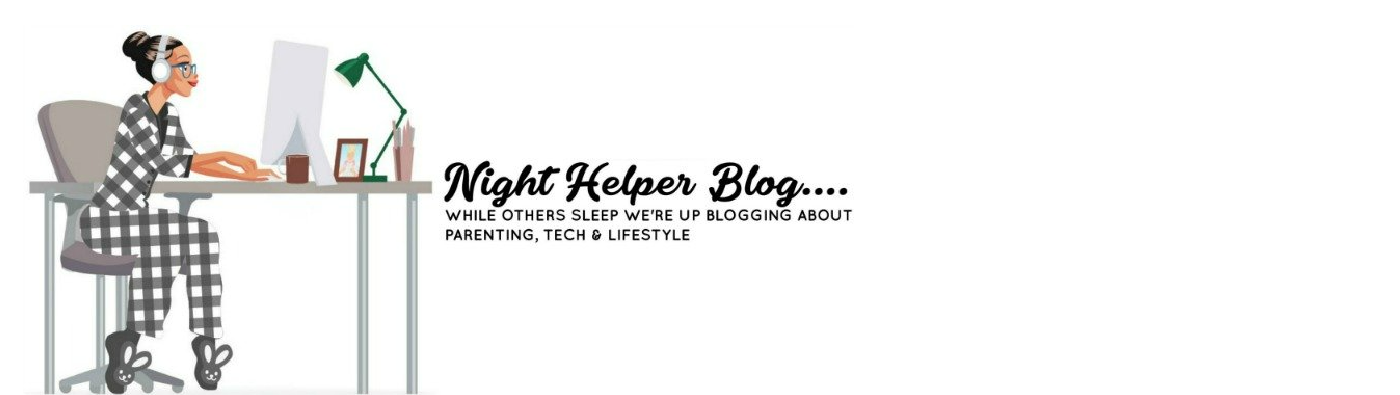Why Does Firefox Use So Much Memory?
Mozilla Firefox is one of the best browsers offering you fast, stable performance with minimal memory usage. However, there are instances where Firefox may need to increase its resource usage to display, download, and process web content.
You should note that heavy usage of system resources may affect your computer’s overall stability and performance. There are steps you can take to prevent Firefox from using too much memory or system resources. Check out the following tips to help keep your computer’s resources in check.
Tips to Reduce Firefox Memory Usage
When Firefox resource usage gets out of hand, your entire system can get bogged down. There are various reasons why Firefox may have an increased memory appetite, so several solutions are available to explore. Let’s go over them one at a time.
- Update Firefox
The first step is always to check if you have the newest version of Firefox. To check for updates, open your browser and open the menu on the top right-hand corner. Click on Help. In the Help menu, click on About Firefox. If there are any updates available, Firefox will automatically install them for you.
- Restart Firefox
Leaving Firefox open for a long time may increase its resource usage due to memory leaks or degradation. To prevent this, regularly restart your browser. To avoid losing your windows and tabs, configure session restore to save them. When you restart Firefox, your session will resume where you left off.
If your session does not automatically resume after Firefox is restarted, open your browser, click the menu button, and click Options. In the General panel, below Startup, tick the box for Restore previous session. Close the browser, and the settings are saved automatically.
- Extensions and Themes
Themes and extensions may cause Firefox’s memory usage to increase. To see how much memory your extensions and themes are using, start Firefox in Safe mode, and check the memory usage. Safe mode disables all themes and extensions, so you may uninstall or disable extensions if the improvement is significant.
There are also instances where an extension or theme can cause high resource usage due to bugs or other errors. Be sure to check your themes and extensions for potential issues if you suspect this.
- Use Fewer Tabs
Firefox stores a web page in memory for each tab you open. If you have many tabs open, more memory will naturally be used. A workaround for opening many tabs could be making smart use of bookmarks. To-Do list apps and saving local copies of websites are also good alternatives to many concurrent open tabs.
- Block Intrusive Content
Numerous web pages contain pop-ups, advertisements, and tracking content that automatically loads when you open the page. These pages tend to use additional system memory because of this unwanted content. Firefox helps save memory by preventing the loading of tracking content from third-parties, but it may not block everything. There are extensions such as Ublock Origin and Adblock that hide ads. Others like NoScript disable and enable selective scripts from running on websites. Give these extensions a try of you notice a lot of unwanted content bogging down your browsing.
- Enable Hardware Acceleration in Firefox
If you notice sluggish performance while streaming media, there’s a workaround that might help speed things up.
If your computer supports it, Firefox can improve video playback performance using “hardware acceleration.” This technique uses the dedicated graphics card in your computer to assist in playing media such as streaming and video streaming services. Hardware acceleration must be enabled in Firefox’s settings before being used.
To enable video acceleration in Firefox, open the main menu, and select Options.
In the General section, scroll down until you see “Use recommended performance settings” and un-tick the box.
Then, directly below that option, tick the box for “Use hardware acceleration when available.”
After you change this setting, you will need to restart Firefox for the setting to take effect.
- Change JavaScript Settings
JavaScript can play a key role in website performance, which ultimately can affect Firefox’s resource usage. Many modern site use JavaScript to preload content such as images or media. And websites may not work well if JavaScript is blocked or disabled.
Learn how to enable JavaScript on Mozilla Firefox, using this handy guide
- Upgrade Your Computer
If nothing else seems to help, it may be time to upgrade your system with more memory. While this is beyond this article’s scope, adding additional memory will provide considerable performance improvements for your entire system.
Conclusion
With these simple steps, your Firefox browsing experience can once again be fast and pleasant. Since we spend so much time online these days, every performance improvement is undoubtedly welcome.