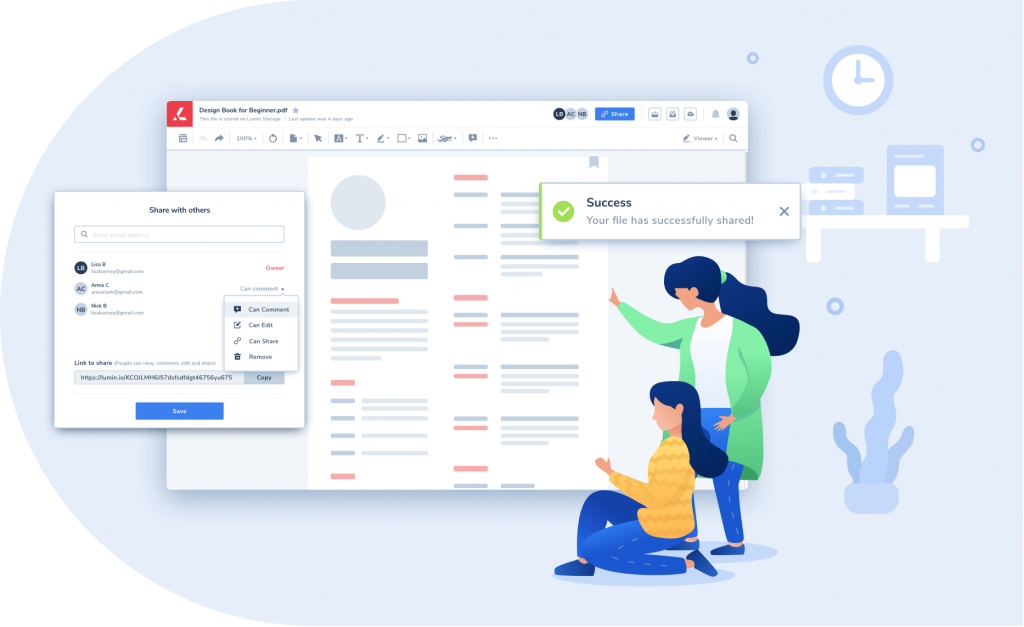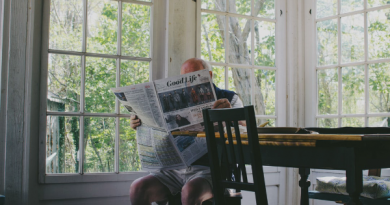How To Edit A PDF Online
Many users have already switched to the PDF format due to either personal or business purposes. It is true that using this software saves time, money, and sometimes even your sanity. If you need to make changes to your documents and have no idea where to begin, don’t get frustrated.
There are several ways to edit PDF online, and this article will give you a step-by-step guide.
Editing steps on Mac
Apple provides a built-in program; Preview, that is free for Mac users. The program allows people to look through a document and make certain changes. You can add comments, notes, texts, and highlight sentences with Preview.
To add content, you should do the following:
- Hold the mouse over where you would like to paste the text
- In ‘Tools,’ you will see the option called ‘Annotate’. After you click on it, pick ‘Text’ to begin typing
- The text’s color, font, or size is easily modified; in ‘View,’ select ‘Show Markup Toolbar’ first, and then press A
If you need to highlight sentences or parts of the text, do the following:
- Select the element that you would like to highlight. Find the marker icon on the toolbar (it is meant for highlighting) and switch it on
- This icon also has a dropdown menu to click on to select the color to apply to your highlighted text
- Do not forget to switch off the mode when you do not need it anymore
Editing steps on Windows
If you prefer to utilize Windows, you most likely will use Microsoft Word. It is easy to start editing in Windows; the only thing you need is to open a file in PDF format and convert it to Word. Immediately you are free to edit the soda pdf.com drive as an ordinary Word document, you will soon say goodbye to complicated software & hello to easy-to-use PDF tools. After you finalize the changes, save the form in PDF format.
Edit PDF in Google Docs
Companies that maintain international partnerships and try to make a mark on the world market may face challenges due to distance. Globe-trotting from one country to another or across to another continent is not currently possible. The pandemic has forced people to utilize virtual collaborative platforms.
Collaboration via Google Drive has been a lifesaver for many companies with international partners. Many documents come in PDF format because of the simplicity, compatibility, excellent feature set, and options that are critical for businesses (e-signing, for example). Adding a PDF editor to this platform is simple; open the file as a Google Doc and allow users to edit PDF online through Google Docs.
Consider using a PDF editor
Have you ever thought about software that is as easy as editing PDF on your iPhone’s Google Drive? Then we’ve got an app for you — a PDF editor! Using a multifunctional tool, you can create, edit, sign and annotate documents using Windows or Mac. You can even edit PDF in Google Drive on your iPhone.
To add comments throughout the PDF form, follow these steps:
- Find and select the Commenting icon
- Now find the object (image or text) on which you would like to comment and click on it
- Type whatever you want
- If you place the ‘@’ sign in the comment followed by a person’s information, you can ping a particular person so that they will get a notification and reply to your question
- If you are commenting in a shared file with the whole team, the entire bulk of peoples’ documents creates a Flow. The first comment is at the bottom.
Drawing option for commenting
Having the best PDF editor for Google Drive, you can switch between editing options. On the one hand, you can use instruments that are familiar to you, such as highlighting or strikethrough. On the other hand, you can try a new approach that is more creative as you edit PDF Google Drive on the iPhone or edit a PDF in Google Drive. A free PDF editor — Google Drive, offers an option called ‘Drawing’. Consider using it to leave visually appealing and expressive comments within the file.
Add figures and shapes
The online PDF editor, Google Drive, makes it possible to modify documents by inserting figures or shapes. It is especially useful when monotonous, repetitive remarks and comments have made everyone bored. To add figures or shapes, click on the icon ‘Shape Tools.’ Follow these recommendations:
- Find the shape you need in the dropdown menu. You can pick both style and form.
- To insert the element, make a circle with the cursor in the spot where you need your figure or shape.
- Note that you can adjust the shape as well.
Highlighting the text
If you need to give prominence to parts of the document, you can use a specific option to edit PDF in Drive. To do this, find the icon with the Text Tools in the Function Toolbar. Click on it and you can choose underlining, strikethrough, highlighting, and other options.
Insert Top-Notch Images
Images make content more engaging and exciting to look at or read. The Drive PDF editor allows you to add pictures and images from the Internet or upload them from your devices. What’s more, you can add photos when you edit PDF Google Drive Android. To add one, select the ‘Stamp’ icon and find the perfect place for your image. Click on the spot to choose the needed file and paste it. After, you can alter the settings of the image if you wish.
Wrestling with the question of how to edit a PDF online, you need several tools. With the best Google Drive PDF editor, you get a well-rounded online instrument that covers all of your needs. The editing features of ordinary PDF editing software will surprise you with a range of options that considerably simplify the whole editing process.