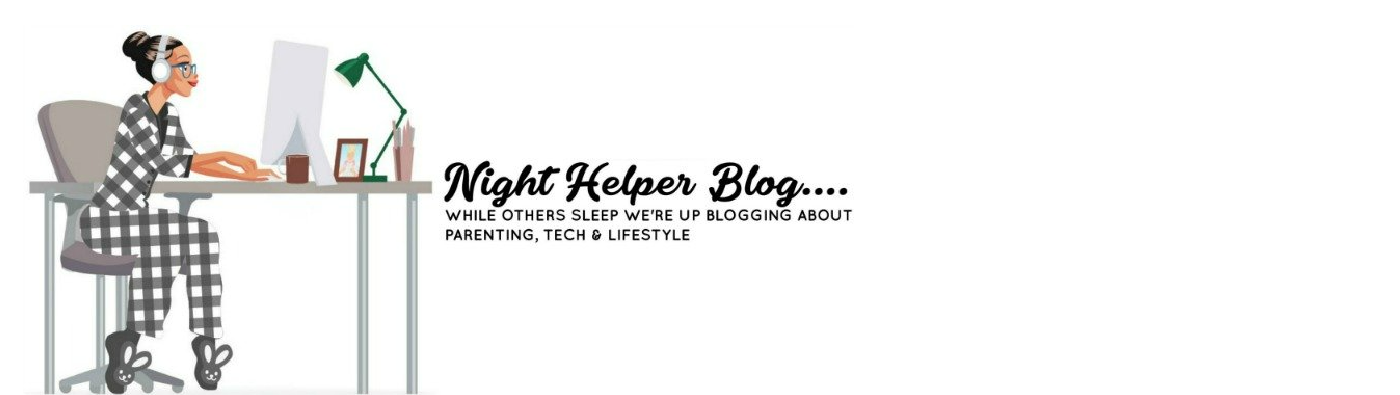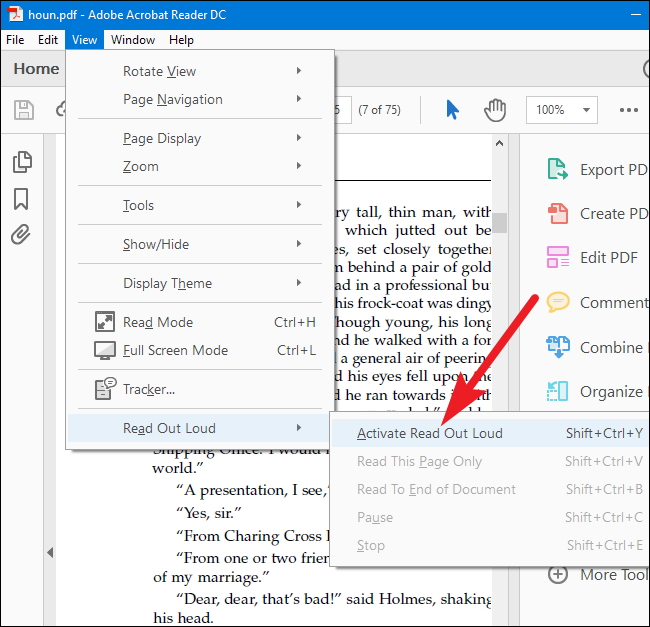How to Create and Use Portable Document Format (PDF) Files
Portable Document Format (PDF) file is a file format for capturing and sending electronic documents in the exact intended format. The PDF standard is necessary as it permits people in different locations to work on the same document. There are PDF websites like sodapdf.com that offer a comprehensive solution for all your PDF needs ranging from creating PDF’s, converting the PDF’s to a wide range of file formats, as well as editing the content of your documents. Once you have a signature maker you won’t be worrying with online documents such as PDF files, as it’ll be easy to put signatures whenever it’s highly needed. If you are wondering how you can create and use PDF’s, you are in the right place; this article will provide the answers to all your questions.
How to create PDF Files?
- Creating a PDF file from a Word document on a PC
- Get PDF creation software
There are many free PDF creation programs available that you can find and download online. You can also check your computer for PDF creation software as you may have Adobe Acrobat for creating PDF’s as well as the Adobe Reader for reading PDF’s.
- Open Microsoft Word
You can use Microsoft Word to write the document that you wish to convert to PDF. Once you’ve finished writing the document, or if you have an already written Word document, open the document.
- Click “File”
- Click “Print”
- Choose your PDF printer and set the preferences you’d like to achieve
- Click “Print” This won’t print your document instead; it will convert your document to PDF.
- How to convert a Word document to PDF
Some products such as Microsoft Word can convert a word document into a PDF as follows:
- Click the Office button
- Move your mouse pointer to the arrow you see next to the Save As Button and select PDF
- Type your desired name for the PDF in the File Name Box or choose a name from the list of files
- Choose PDF in the Save as drop-down list
- Select Openfile after publishing. This will open your new PDF file after it has been created and saved. The option is only available if your computer has a PDF reader
- Choose either Standard (publishing online and printing) or Minimum size (publishing online) under Optimize for
- Click on Options and set the appropriate print options
- Click Ok
- Finally, click on Publish to begin the PDF creation process. If you ever need to make corrections to your PDF document, you’ll have to make the changes to your original Word document, and then create a new PDF document.
We’ve just seen how to create and save PDF files. However, after you create the files, you need to manipulate them. This involves importing pages into a single PDF, adding and deleting pages, as well as exporting them. Many users like turning a PDF into a fill-in form. However, the tools for reading and printing PDF files are most essential. Online PDF tools like Soda PDF are readily available and provide you with a comprehensive solution including helping you to convert your PDF to a wide range of file formats.