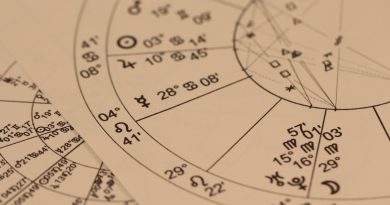Can recording a Google Hangout call be beneficial?
Applications created by Google are being used by millions of people worldwide every day and one of them is Hangout. It is a mobile and web application that allows you to stay in touch with people. It provides communication options like video calls, chats, and even voice calls.
Besides, Google Hangout is even used by people for sharing precious moments with their family and friends. However, have you ever thought about recording one of these calls for posterity? If not then this article will tell you why doing so can be beneficial. That too along with how to record a Google Handout call.
Contents
Why would you need to record a Google Hangout call?
There are many reasons why one would want to record a Google Hangout call. The first one on our list is for capturing memorable moments spent with your loved ones. It is not always that you are able to relive a memory that is close to your heart. But with the help of a Google Hangout call recording software, you will be able to do so for years to come.
The other reason why a lot of people prefer using software to record Google Hangout call is for remembering the exact conversation. This is usually regarding business or official communication strings.
What is the ideal software to use and its advantages?
One of the best software available for fulfilling your Google Hangout call recording requirements is Movavi Screen Recorder. It is available online and can be downloaded depending on the operating system of your device. Besides, the software is easy to use which makes it an ideal alternative. Here are a few benefits of the software.
- Captures high-quality videos
- Has a fast processing speed
- Is easy to install
Steps to recording Google Hangout calls with the software
1. Installing the recorder
The first step is to visit the official application download link and starting the installation process.
2. Launching the software
Whenever you are on a Hangout call, you then need to launch the Screen Recorder application. So that, it can start capturing your conversation.
3. Adjusting the parameters
Once the application has been launched, you can then proceed towards adjusting the frame parameter or capturing size. It can be selected from the options available in the “Capture Area” drop-down list. While doing so, also make sure that the System Microphone and Audio icons are highlighted on the Screen Recorder application.
4. Recording
After checking all the settings, click on the “Record” button and get started with capturing the conversation. The application even has a “Pause” option, which can be used to take a little break without actually ending the recording process. On the other hand, you can also choose the “Stop” option to finish and save the video.
5. Editing the video
The Screen Recorder software also gives you an option to edit the video using the “Preview Window.” With this, you will be able to rewatch the entire conversation and snip-off the parts which you do not want to save. To do so you can press the “Scissors” icon available on the application screen.
6. Saving the video
The last step of the process is of saving the approved Hangout call video using the Screen Recorder application.
Since now you know why recording a Google Hangout call can be beneficial, download the software today and begin capturing your memorable moments.